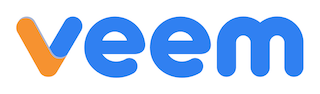MKS SBASE V1.3 32bit control board
MKS SBASE is a latest motherboard for 3D Printer, designed by Makserbase (MKS) compatible both Marlin and Smoothieware.
It is based on ARM platform and uses 32bit 100M Cortex-MS MCU-LPC1768.
From MKS SBASE V1.2
1.Fix temperature problem.
2.Add thermocouple Pins( can't be used with 12864lcd together).
3.Create some pins P1.22 P1.23 P2.12 P2.11 P4.28 for further developing.
4.Extend 3.3V / 5V for endstops power.
5.Preassemble two big heatsinks.
Good News to MKS SBASE V1.3
We improved Ethernet bug on MKS SBASE.
We have changed the Crystal.
We used QRA26B25.0000MFT2C2F instead of CSTCE25M0V53-R0 and replaced CSTCE12M0V53-R0 with QRA26B12.0000MFT2C2F
Features
1. Using 32bit 100M Cortex-M3 MCU-LPC 1768, and improve its performance highly.
2. Support highly modular open source firmware , easy for secondary development.
3. Support network function, then proceed remote control via IE Explorer.
4. Using DRV8825 stepper driver which supports 32-microstep and with excellent cooling.
5. Currents of the stepper motor can be set directly, which can avoid the damage.
6. Using high quality FR-4 4 layers PCB and special design for cooling.
7. Using professional power chip, support 12V-24V DC input.
8. Good to work with LCD12864 and MKS TFT touch screen.
Note: Can't work with MKS MINI12864LCD,OLED12864 and LCD2004 display.
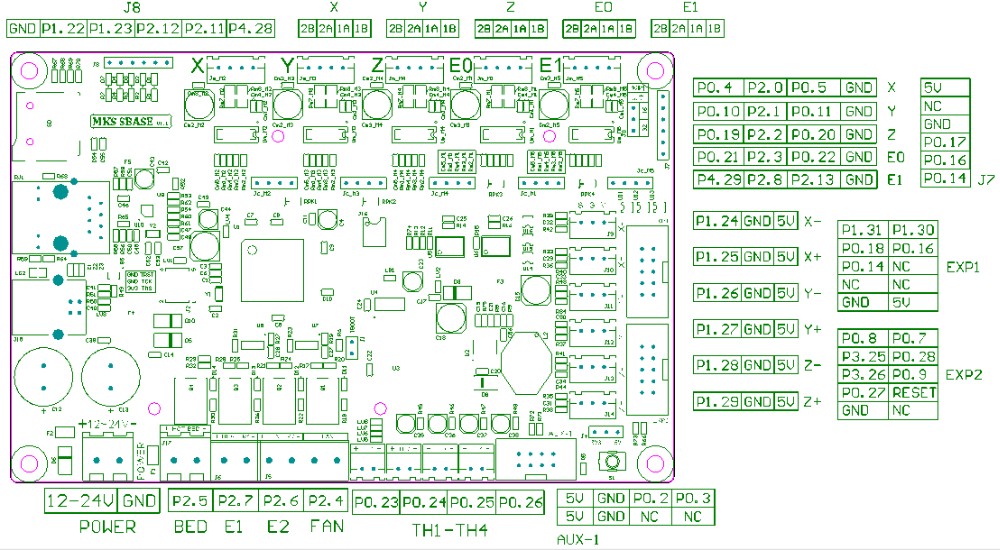
How to use
1.Copy “firmware.bin” and “config” from config file to SD card (SD smaller than 64Gb). Need to change config name.
For example:
Change 21 into 23
2. Adjust config.txt according to the configuration
3.Refer to MKS-SBASE PIN , make correction connection. Such as stepper motor, endstops.
4.Plug the SD card to the board, after power on, it will automatic update
5.If connect computer with USB, need to install the driver (Refer to below specification ).
Install the Driver
First, you should upload the zip file.
Then, plug the USB to computer. Next, enter device manager.
Download Firmware and Update
Please upload firmware from our github: github.com/makerbase-mks/
Copy configuration (including firmware.bin and config.txt) to SD card, insert to the board and power on, it will automatic update
After successful updated, the file name will turn into firmware.cur.
Others
1.Support Gcode. Please refer to G-Codes.htm
2.Main parameter setting
It is very easy to set the parameter. First, open config.txt on SD card, then modify the parameters and save. Re-power on.
Details on parameter, please refer to Configuration_Options.





 Chat Online
Chat Online